在上一篇文章《Python|PyAutoGUI实现自动点赞收藏 》中写过利用 PyAutoGUI 实现网页自动化点赞+收藏的功能,实测发现依靠屏幕坐标系完成鼠标操作的弊端(因为布局原因导致图标位置变化时,不能很好的处理),IT人当然不能接受这种瑕疵😂😂😂
和上一篇文章一样,也是基于网页实现循环打开未读文章,之后进行点赞+收藏操作。不同的是今天使用的 selenium 库在元素定位时是基于网页html的格式,可以通过元素 id 、 name 、 class 、 css 甚至 xpath 实现精准定位。在网页的处理上比 PyAutoGUI 有更高的稳定性。
1 2 3 4 5 6 7 8 9 10 11 12 13 14 15 16 17 18 19 20 21 22 23 24 25 26 27 28 29 30 31 32 33 34 35 36 37 38 39 40 41 42 43 44 45 46 47 48 49 50 51 52 53 54 55 56 57 58 59 60 61 62 63 64 65 66 67 68 69 70 71 72 73 from selenium import webdriverimport timefrom os import pathfrom selenium.webdriver.common.by import By'C:\Program Files (x86)\Microsoft\Edge\Application\msedgedriver.exe' )def login ():'https://XXXX/' )25 ) print ('----------登录成功----------' )if driver.find_element(By.XPATH,'//img[@alt="资讯"]' ):print ('----------打开资讯----------' )'//img[@alt="资讯"]' ).click()1 )print ('----------打开推荐----------' )'//div[text()="推荐"]' ).click()1 )def auto_click (num ):0 while i<num:'//span[text()="热度优先"]' ).click()0.5 )'//span[text()="时间优先"]' ).click()0.5 )'//div [@class="home-main-partyNews" and @style="margin-top: 0px;"]//div [@class="dynamic-left-title"]' ).click()1 )1 ])try :'//div[@class="icon"]/span[@class="pointer"]/i[@class="iconfont icon-shoucanghuise"]' ).click()print ('第{}篇文章收藏成功' .format (i+1 ))except :try :'//div[@style="display: block;"]/span[@class="header-icon"]/i[@class="iconfont icon-weishoucang"]' ).click()print ('第{}篇文章收藏成功' .format (i+1 ))except :print (driver.current_url) pass 0.2 )try :'//div[@class="icon"]/span[@class="pointer"]/i[@class="iconfont icon-dianzanhuise"]' ).click()print ('第{}篇文章点赞成功' .format (i+1 ))except :try :'//div[@style="display: block;"]/span[@class="header-icon"]/i[@class="iconfont icon-dianzanhuise"]' ).click()print ('第{}篇文章点赞成功' .format (i+1 ))except :print (driver.current_url) pass 1 )0.5 )1 print ('----------执行完毕----------' )if __name__ == "__main__" :10 )
selenium 同样是一款 Web 自动化测试工具,但基本都被用来爬虫了。果真 python 的一切自动化测试工具的归宿都是爬虫😂😂😂
需要提示的是,selenium的4.*版本语法做了更新,和3.*差异较大,使用时需留意官方文档。
1 2 3 4 from selenium import webdriverfrom selenium.webdriver.common.by import Byfrom selenium.webdriver.common.keys import Keysimport time
1 driver = webdriver.Edge("C:\Program Files (x86)\Microsoft\Edge\Application\msedgedriver.exe" )
1 driver.get(r'https://www.baidu.com' )
1 assert '百度一下,你就知道' in driver.title
1 2 3 4 5 6 7 8 9 10 11 12 13 14 15 "passwd-id" )"passwd" )"text-a" )"//input[@id='passwd-id']" )"input#passwd-id" )
1 2 3 element.clear() "pycon" )
1 2 3 4 5 6 7 8 9 10 11 12 13 14 15 from selenium import webdriverfrom selenium.webdriver.common.by import Byfrom selenium.webdriver.common.keys import Keysimport time"C:\Program Files (x86)\Microsoft\Edge\Application\msedgedriver.exe" )r'https://www.sojson.com/time/jsq.html' )"month3" )"option" )for option in all_options:print ("Value is: {}" .format (option.get_attribute("value" ))) if option.get_attribute("value" )==10 : 10 )
1 2 3 4 5 6 7 8 from selenium.webdriver.support.ui import Select'name' ))"text" )'id' ))
1 2 3 4 5 6 7 "source" )"target" )from selenium.webdriver import ActionChains
1 driver.switch_to_window("windowName" )
1 alert = driver.switch_to.alert
1 2 driver.forward()
Selenium with Python
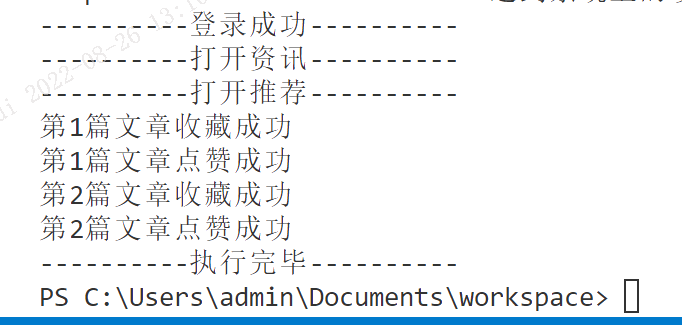
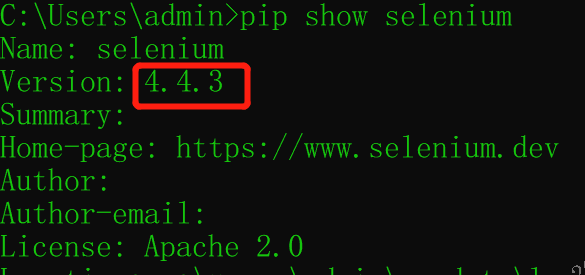
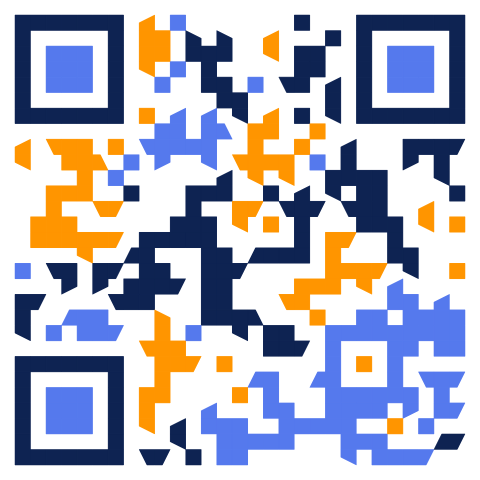 支付宝打赏
支付宝打赏 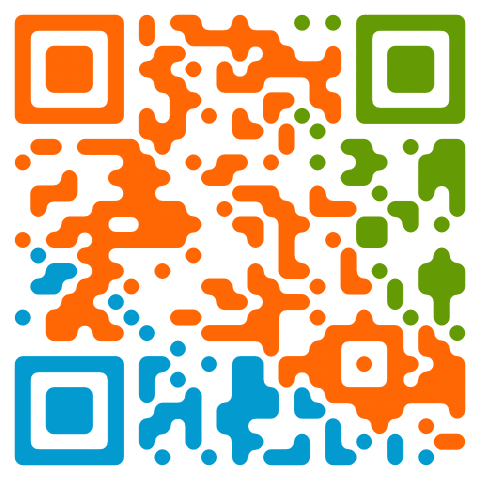 微信打赏
微信打赏